Online payments
Payment instructions
What you will find on this page:
BLIK - payment by code from a bank app
Google Pay - fast payment with your phone
Apple Pay - fast payment with your phone
Autopay provides a payment gateway for convenient payments in online shops, for bills and other online services. You may not always be able to use every payment method. Some online shops do not have the card payment option enabled, and the 'I have an account with another bank' option may not be available. If you have problems paying, try another available method.
BLIK - payment by code from a bank app
BLIK is a fast cardless payment. How to pay?
- Select the online payment option via Autopay.
- Click on "BLIK".
- Copy the 6-digit BLIK code from your bank app and enter it on the payment page (below is an example view of the code in the ING bank app).
- Confirm the transaction in the bank's app.
- Done! Payment has been processed.
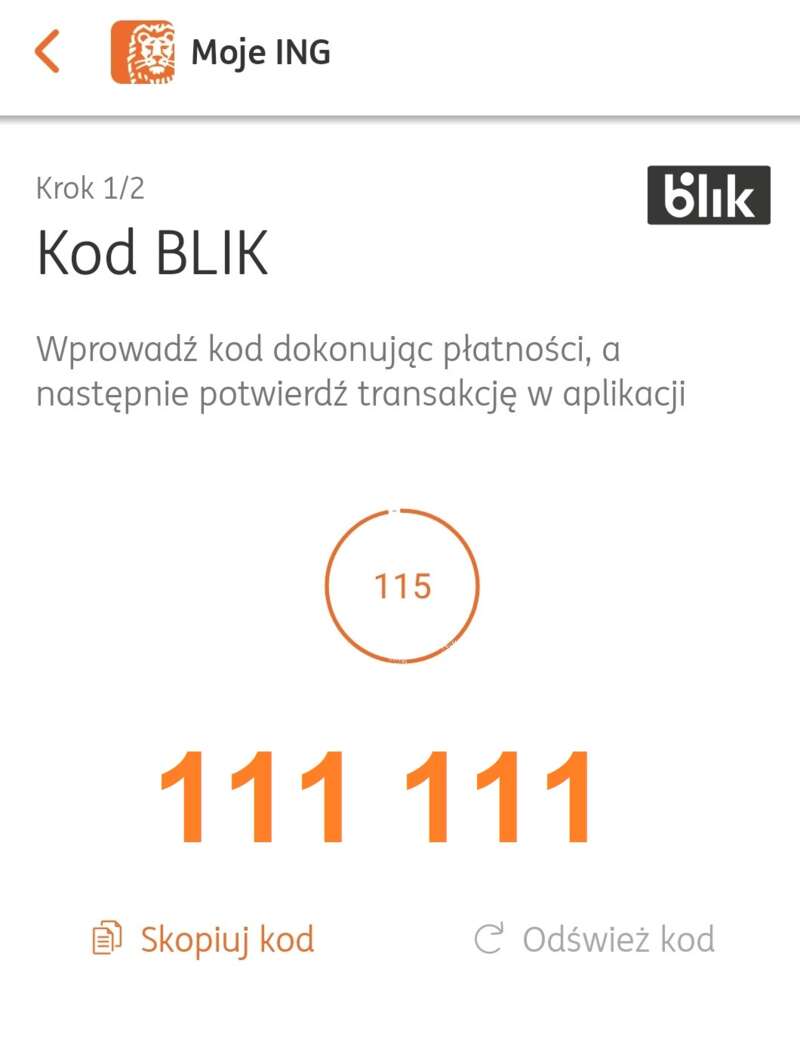
BLIK recurring payment
BLIK recurring payment is a fast and convenient payment method that does not require a card to be attached. All you need to do is confirm the transaction with your BLIK code once and subsequent payments will be processed automatically. You will pay with it:
- in the Autopay app (to pay for motorway tolls: A1, A2, A4; purchase of vignettes: Austria, Bulgaria, Czech Republic, Slovakia, Slovenia, Switzerland, Hungary; purchase of single section tickets in Austria (e.g. tunnels);
- on the Autopay payment gateway - in shops and online services (e.g. subscriptions, subscriptions).
How do I activate BLIK Recurring Payment in the Autopay app?
- Log in to the Autopay app.
- Go to More -> Payment methods -> Add payment method and select BLIK recurring payment.
- Enter the BLIK code and confirm at the bank.
- Done! Now subsequent payments will be collected automatically.
Fast online transfers
This is one of the most convenient payment methods. The data for the transfer are filled in by themselves, so the risk of mistakes disappears and the payment order takes just a few seconds.
How does it work?
- Select payment via Autopay.
- Click on your bank's logo.
- Confirm your selection and log in to the bank's website.
- Confirm the transfer - the data will be filled in automatically.
- Done! Payment has been sent.
Automatic online transfers are available at 27 of Poland's largest banks, including mBank, ING, Bank Pekao, Millennium Bank and PKO BP.
Online transfer
This is a very similar method to the transfers described above - the difference is that it is a semi-automatic solution, meaning that once you have selected this method you must manually complete the transfer fields in your bank. If you order a traditional transfer from your bank, it will only be processed once the funds have been received from the bank and is dependent on posting hours, which can take up to 1-2 working days.
If your bank does not support fast transfers, you can pay manually:
- Choose a traditional transfer via Autopay.
- Copy the transfer details and don't change them - are unique to this payment. If you change something, the transfer may not be credited correctly.
- Log in to your bank and complete the transfer form.
- Confirm payment.
- The money will be credited once it has been processed.
Google Pay - fast payment with your phone
Google Pay is a virtual wallet that allows you to pay online. How do you use it?
- Download and install the Google Pay app (if you don't have it).
- Add your payment card to the app.
- When paying in the online shop, select Google Pay.
- Confirm the transaction - done!
If you can pay using Google Pay on a particular website or app, you should see the following signs there:
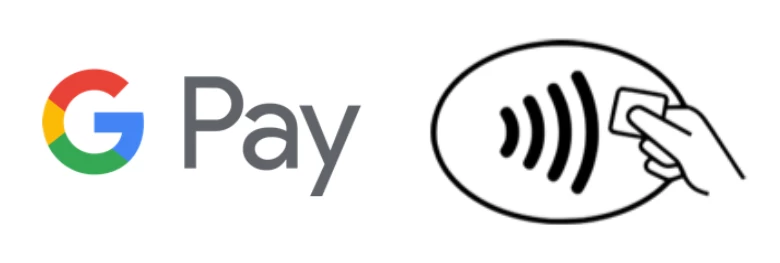
Apple Pay - fast payment with your phone
Apple Pay works similarly to Google Pay, but for iPhone users. How to pay.
- Add your card to the Wallet app.
- Select Apple Pay during payment.
- Confirm the transaction with Face ID, Touch ID or a code.
- When finished, you will see the message "Done".
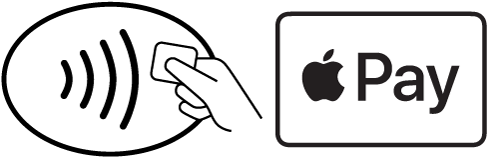
Apple Pay only works in the Apple ecosystem - that is, on devices such as the iPhone, iPad, Apple Watch and Macs (with a Touch ID reader or in conjunction with an iPhone). On Windows, it is not possible to add or use Apple Pay, for example when paying in a browser or app.
Payment by card
If you want to pay by card:
- Choose to pay by card at the Autopay payment gateway.
- Enter the card details: name, number, expiry date and CVV/CVC code (it will find these details on the front and back of the payment card).
- Confirm the transaction - if required, enter the 3D-Secure code or confirm in the banking app.
- Once payment is confirmed, the transaction will be processed.
💡 Important: If you are using dual authentication, you may be asked to additionally confirm the transaction with a 3D-Secure code or accept the transaction in the mobile app or log in to online banking.
What if there is no CVC/CVV code on the card?
Some banks, such as PKO BP, offer cards with a dynamic CVV code that changes from time to time. If this is the case, check the CVC/CVV code in the bank app or on the virtual card screen in the app. If you have questions, please contact the bank's helpline. You will also find information on the mobile app and the banking service about the time until which the code remains active. During this time you can use it as many times as you like.
If you have a card with the CVC/CVV code printed on it, you can still use it.
What if I have a payment problem?
If you are unable to process a payment, the reason may be:
- the set limit on your card
- temporary technical interruption (try again in a while or choose another payment method)
- lack of support for a particular payment method in the shop
- incorrectly entered data, e.g. card number or CVV/CVC code
If payment is not completed, it will automatically expire - usually after 6 days.
💡 Important: We do not support transfers from foreign banks or PayPal. In this case you can pay by card if available.
Would you like to try paying again?
- check the email associated with the transaction - it often contains a link to complete or change the payment
- you can also go back to where the payment started and generate it again
Payments via Autopay are processed automatically on the day of payment - this usually takes a few minutes, a few hours at most. You will receive a confirmation email. You can find your payment information by clicking on the button below:
Check your payment
What if I don't know what the payment was for?
If you do not recognise a payment made by Autopay, follow the steps below:
- Sprawdź potwierdzenie przelewu - upewnij się, że jako odbiorca widnieje Autopay S.A., to potwierdza, że pieniądze zostały przekazane za pośrednictwem naszego systemu.
- Sprawdź e-mail od Autopay - po każdej płatności wysyłamy wiadomość z potwierdzeniem. Znajdziesz tam informacje, komu i za co została wykonana płatność. Jeśli nie widzisz maila, zajrzyj do folderu SPAM.
- Sprawdź status transakcji online - wejdź na pomoc.autopay.pl/status-transakcji i wpisz numer transakcji (znajdziesz go w mailu lub tytule przelewu).
- Nadal masz wątpliwości? - skontaktuj się z nami i dołącz potwierdzenie przelewu, pomożemy Ci ustalić szczegóły.
No answer to your question?
It is worth using the search engine - just type in an interesting keyword to get to the answer faster.